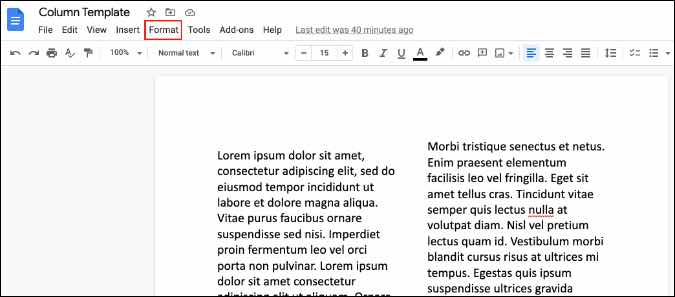
When you are writing for a newspaper, magazine, or preparing a brochure, newsletter, or flyer in Google Docs, you need to use columns to split the text into two or three parts in the document. Google Docs offers a built-in Column function to separate parts of your document up into two or three columns. More importantly, you can create a Google Docs template with columns to rinse and repeat. Read along to learn to make columns in Google Docs using templates.
We are going to showcase the native method and a useful trick to convert your Google Doc document into a template so that you don’t have to use the Column function every time to make adjustments.
It’s quite easy to make a column in Google Docs. In the example below, we are using a dummy Google Docs document and the screenshots will be text-heavy for obvious reasons.
Follow the steps below.
1. Open Google Docs document.
2. Click on Format option in the menu bar.
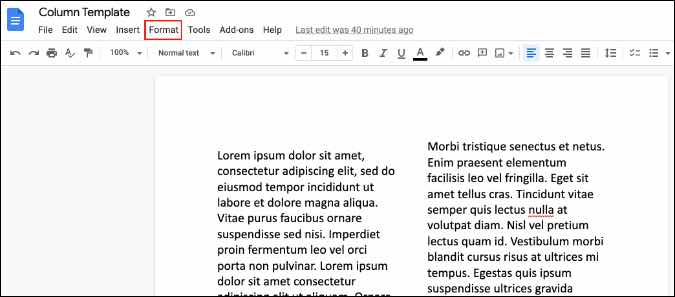
3. Select Columns from the drop-down menu.

By default, Google Docs only offer two or three columns to choose from. Select the relevant option and you will see live changes in the document.
You can also select More Options and customize the column visuals.
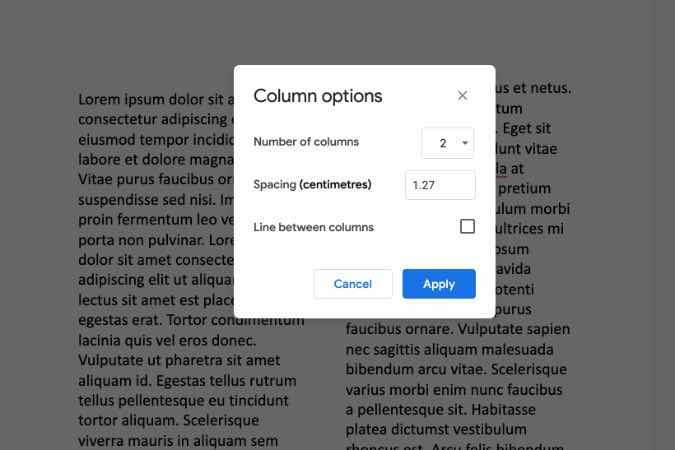
Users can widen/shorten the gap between columns and even add visual lines between two columns.
One can also make columns in Google Docs using the Android and iOS mobile apps. Follow the steps below.
1. Open Google Docs on your mobile and open a document.
2. Tap on the Edit button at the bottom and open the editing interface.

3. Move to the Layout menu.
4. Here you can make columns, change column spacing, add a line between columns, and even change column direction.
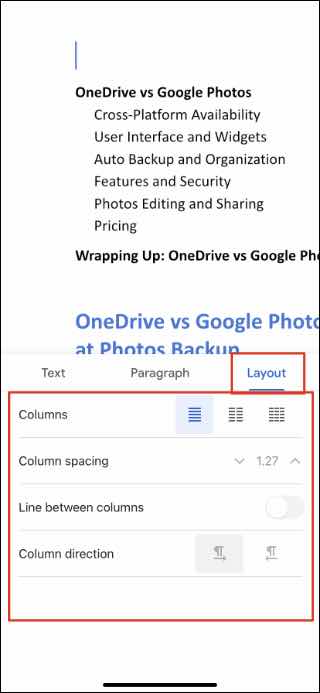
If you frequently need to use the Column function in Google Docs, you can create a dedicated column template.
The mobile and web tricks above are sufficient for those using the Column feature once in a while. But if your daily workflow requires you to work with columns all the time in Google Docs, you need to save the document as a template.
By doing that, you can simply open the template and start writing in Google Docs with your preferred column settings.
Here’s how to set it up.
1. Open a blank Google Doc document.
2. Go to Format > Column and select your preferred style and make adjustments.
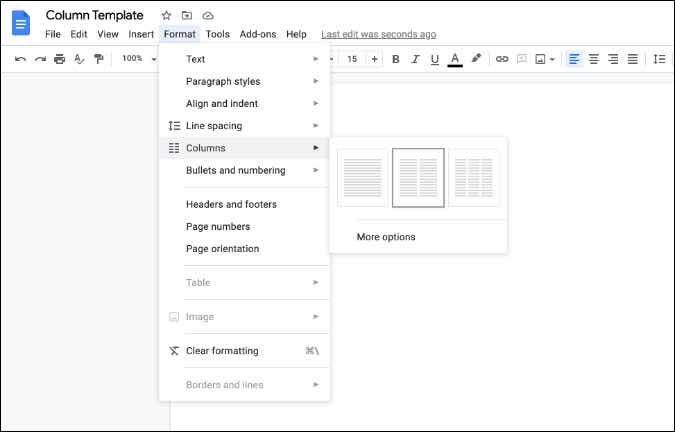
3. Give the document a relevant name such as ‘Column Template’ and Move it to a specific place in the Google Drive folder.
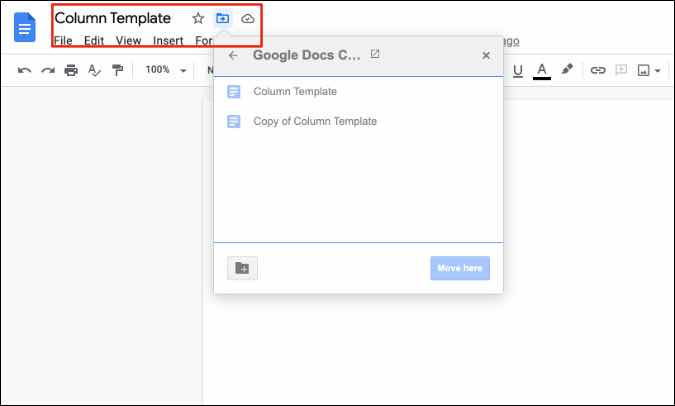
4. The next time, when you want to use the Column style in Google Docs, you can simply navigate to the saved template location in Google Drive.
5. Select the recently saved Google Docs Column Template and right-click on it.
6. Select Make a copy from the context menu.

7. Google Drive will make a copy of the document.
8. Open the Google Docs document and start firing up words.
You don’t need to make any extra adjustments to the document. It will automatically create columns based on your saved settings in the template.
From now on, wherever you need to compose a document using columns in Google Docs, simply create a copy from the saved template in Google Drive and you are good to go.
How to Make Columns in Google Docs Mobile Apps?
Open the editing interface in Google Docs mobile app and go to the Layout option to make columns.
How to Move Columns in Google Docs?
Google Docs isn’t a block-based software like Notion. You can’t move around columns in the app.
How to Switch Between Columns in Google Docs?
There is no direct keyboard shortcut to move between columns in Google Docs. You will have to treat them as a normal paragraph and move among them using a mouse or trackpad.
Can I Make More Than Three Columns in Google Docs?
Right now, users can only create up to three columns in Google Docs. There is no way to create four columns in Google Docs.
How to Insert Column Break in Google Docs?
Head to Insert > Break > Column Break and Google Docs will add a Column break in the document.
Adjusting text in columns in Google Docs gives you a visual representation of your upcoming newsletter or magazine article.
It’s quite easy to create columns in Google Docs. If you use it frequently then we would strongly advise making a custom template for columns in Google Docs.
Parth previously worked at EOTO.tech covering tech news. He is currently freelancing at TechWiser, Android Police, and GuidingTech writing about apps comparisons, tutorials, software tips and tricks, and diving deep into iOS, Android, macOS, and Windows platforms.